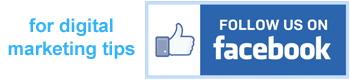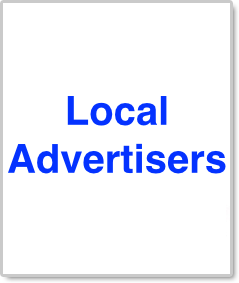
by Joel Singer, CEO, APPLICA / Home Wizard
When Mike Crow talked to me about his vision for what he wanted an APPLICA Marketing Automation Dashboard version to be for MIC, it included making the eNewsletter a money-maker for inspectors. Mike suggested that I connect with MIC coaches to help work out the details, and after getting input from MIC coaches and with Jeff Donaldson acting as an initial beta tester, the following enhancements to the eNewsletters were exclusively added to the APPLICA Marketing Automation Dashboard for MIC:
Feature #1: Enabling revenues from two types of advertising in the eNewsletter: national advertisers and custom local advertisers.
Feature #2: Allowing co-branding of the eNewsletter with real estate agents.
Feature #3: Adding appliance recall alerts to the eNewsletter.
And these exclusive features are in addition to the other eNewsletter features and the other marketing automation tools for marketing channels beyond email, such as: automated social media posting; automated web enhancers; mobile apps; etc.
Best Practices for Making Money with Local Advertisers
If you are currently using the APPLICA Marketing Automation Dashboard developed for MIC, or are considering signing up, this article shares observations of best practices for using custom local advertising for turning your eNewsletter into a money-maker for your business.
The Marketing Automation Dashboard for MIC enables you to easily include advertisements from local companies into your APPLICA / Home Wizard interactive eNewsletter (handyman services, plumbers, home improvement contractors, etc.), and you get to keep 100% of whatever you work out with these companies for advertising fees. To help you get the most from your advertising, here are some best practice tips:
Include multiple advertisements. In your Dashboard you are not limited to the number of ads that you display. A good number of ads seems to be 3-4 stacked one after another. More than this begins to look very crowded. And for an advertiser, having too many advertisers will diminish their ad's impact.
Use ads that are colorful and complimentary. In addition to the ads being attractive and pleasing to the eye, if you are going to stack them together, it helps to arrange them so that their colors and content look nice side-by-side.
Create each ad as a single image. Your Dashboard includes a rich-text editor that allows you compose your ads from scratch. But a much easier and more effective approach for creating an ad is to make an ad as a single image file in Photoshop or to take a screenshot of an ad created in PowerPoint. These image files can then be uploaded to your own server, or can be uploaded in your Dashboard. And the best width for your image file is at least 700px, but not wider than about 1000px.
Display a CTA button in your image. Even though each ad may be just a single image, you can still display a call-to-action button in the image. And by putting a hyperlink tag on the entire image file, even if someone doesn't exactly click on the CTA button, they will still be redirected to where your hyperlink goes. Here is some sample code for a single image with a hyperlink tag on it: <a href="http://www.hyperlink.com"><img src="http://www.website/image.jpg"></a> And this can be easily added into the rich-text editor in your Dashboard by clicking on the "source" button on the editor.
Include an ad for your own business. Just because it was made for local advertisers, it doesn't mean you can't create and include an ad for your own business. This can be especially effective if you are announcing a special offer or promotion.
Adding custom local advertising is just one of the features of the MIC version of the APPLICA Dashboard designed to help you grow your business. And hopefully these best practice tips will help you get the most out of this particular feature.
For more information about the APPLICA Marketing Automation Dashboard version for MIC, you can visit https://applica-solutions.com/MIC or call 508-281-2050.